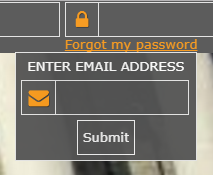Table of Contents
- Accessing the Portal
Accessing the Portal
New User Sign Up
In order to use the SFFlexSuite ® Web Portal, you must have an account. To create an account, click on the Sign up link in the upper right portion of the screen.

You will see a form asking you for your contact information as well as your email address and password. All of the information on this page must be entered in order to create your account. The email address will be your login name and your password must be at least six characters long and contain at least one capital letter, one lower case letter, and one number.
You will be required to read and agree to the terms laid out in the disclaimer, which can be viewed by clicking on the link next to the checkbox at the bottom of the form. Check the checkbox to indicate that you have read and agree to the disclaimer and create your account.
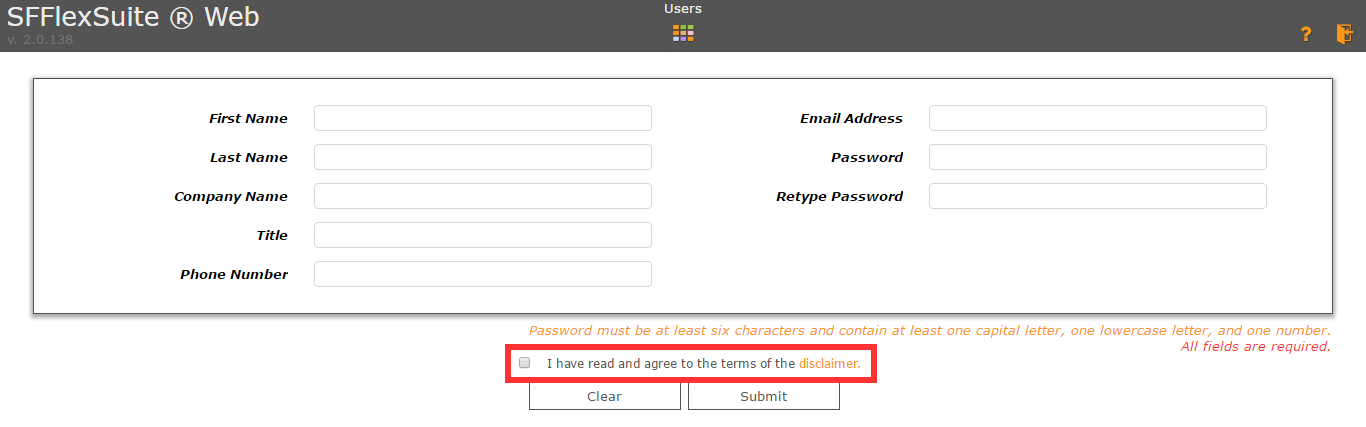
Once you have created your account, you will be taken to the User Profile where you will need to request access to a group.
In case you need to manually go to the User Profile, select the "Settings" tab on the Application Window and then click the "User Profile" button/icon.
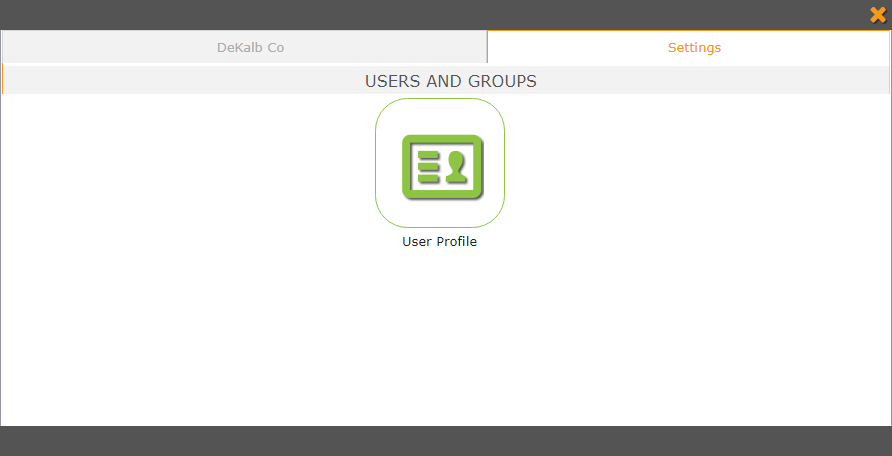
Log In
Once you have created your account or have had one created for you by an administrator, you can log in to the portal using the controls in the upper right portion of the screen. Your login name is the email address used to create the account.

If your account was created for you by an administrator, you will see a screen requesting that you read and agree to the terms of the disclaimer. It can be viewed by clicking on the link next to the checkbox at the bottom of the form. Check the checkbox to indicate that you have read and agree to the disclaimer and continue into the portal. This screen will only appear the first time you log in.
Forgot Your Password
If you have forgotten your password, click on the Forgot my password link on the portal page. This will open a box to enter your email address into. Once you have entered your email address, click on the Submit button. A temporary password will be generated and emailed to you. Log in using this password, then go to the User Profile and change your password to a new one.